Broadcasting using MIXXX is a great way to broadcast live music or your own voice across the Internet. This program has all the great tools and functions you'll need to broadcast right from your computer. To set up your station to use MIXXX simply follow these instructions and you'll be up and broadcasting in no time.
1) Download & Install MIXXX
Download the MIXXX software from http://www.mixxx.org/download/ and Install MIXXX to your computer using the default settings
2) Download the MP3 Lame Encoder To begin streaming MP3 audio using MIXXX on windows follow the following quick steps: Download LAME 3.98.4 binaries from http://lame.bakerweb.biz/. The ZIP file will contain both x86 and x64 DLL files. 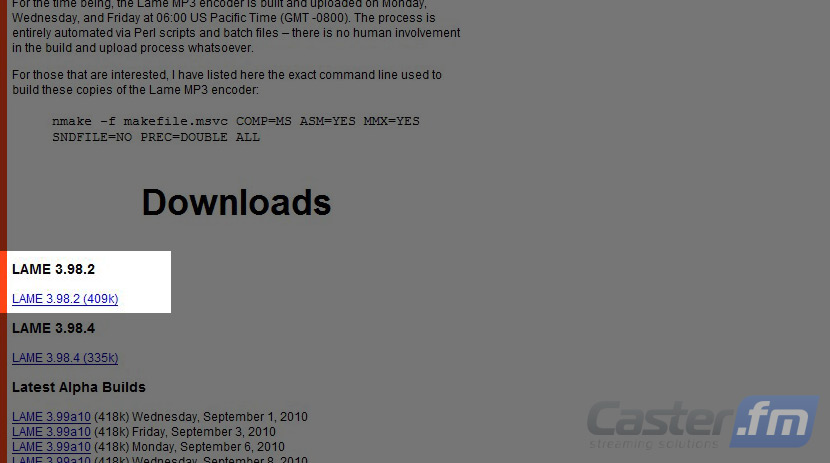
3) Install the MP3 Lame Encoder
If you have the 32-bit version of windows copy libmp3lame.dll from the x86 folder
to your MIXXX folder Rename the DLL to lame_enc.dll
If you have the 64-bit version of windows copy libmp3lame.dll from the x64 folder
to your MIXXX folder Rename the DLL to lame_enc.dll
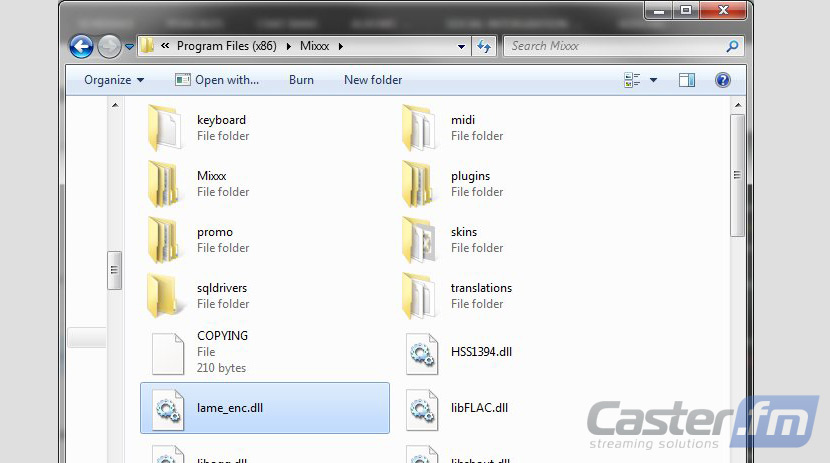
*Do NOT use other versions of the LAME encoder or MIXXX will show an error while broadcasting and remember to rename*
Once you've completed the installation process you'll be ready to prepare your station for live broadcasting. Following these quick steps will have you broadcasting in just minutes.
4) Go to your Caster.FM control panel and log in securely.
5) Click the button labeled “Start Server”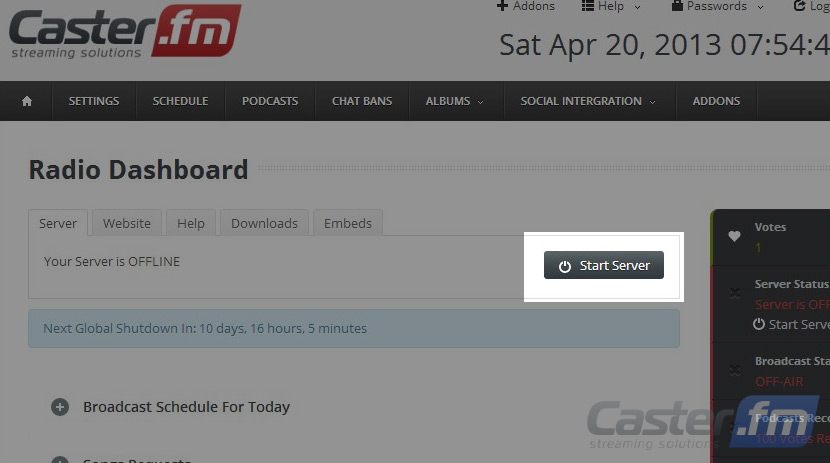 This is the information you'll need about your server to connect it to MIXXX.
This is the information you'll need about your server to connect it to MIXXX.
Your server is now running, but before you can broadcast you need to configure MIXXX by performing the following steps:
6) Open MIXXX
Once it is open go to Options>Preferences or simply press CTRL+P and Choose “Live Broadcasting” tab 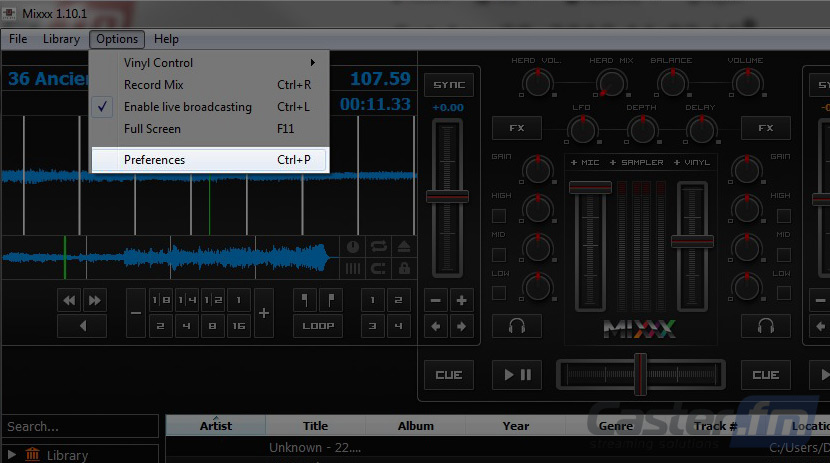
7) Fill in the settings as follows:
◦ select “Enable Live Broadcasting”
◦ Type: Icecast 2
◦ Mount: /listen.mp3
◦ Host: Server IP from your dashboard
◦ Port: Port from your dashboard
◦ Log in: source (from your dashboard, Careful: This is case sensitive)
◦ Password: Password from your dashboard
◦ Bitrate: 64 or 128kbps
◦ Format: MP3
◦ Channels: Stereo
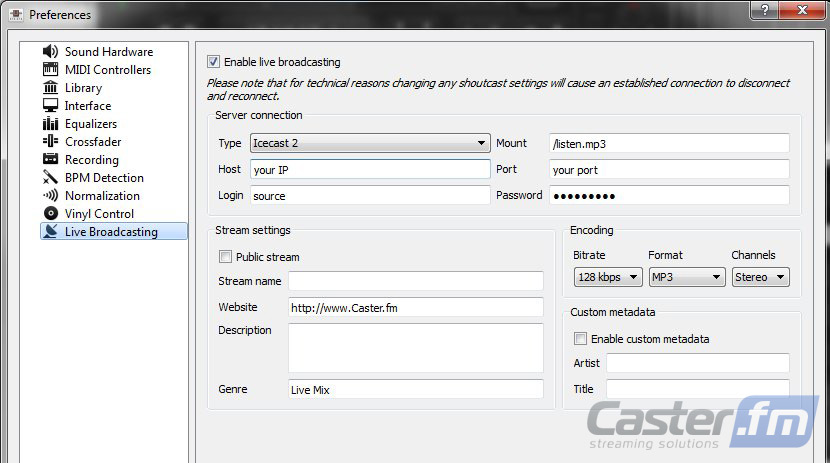
8)Start Broadcasting:
You are now ready to begin broadcasting. Simply click Options>“Enable Live Broadcasting” and wait for connection. anything you play from MIXXX will be streamed live to all your listeners!

